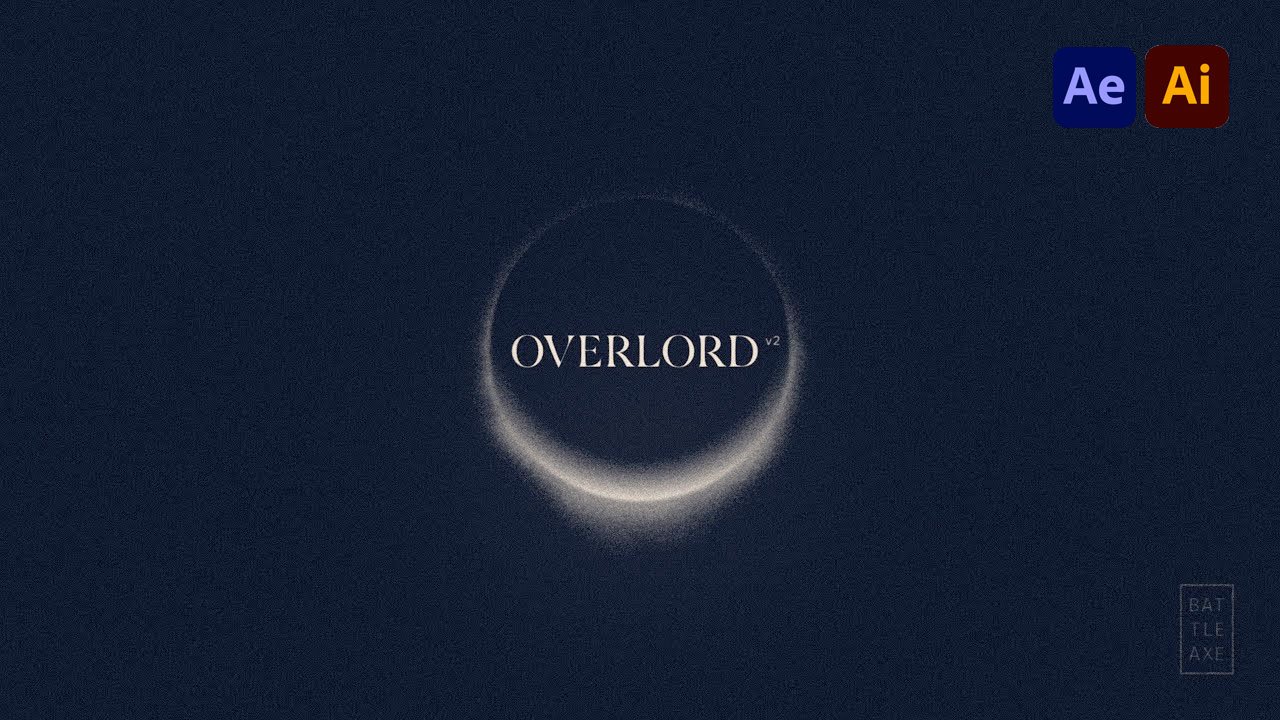Vector workflow salvation
Battle Axe Overlord lets you transfer Illustrator elements directly into After Effects without importing files. Text and gradients supported for the first time.
Overlord is the thickening of the aether between the silos of visual creation. It is the unspoken language of the cosmos that breathes life into vision.
It is the manifestation of all that has come before and all the potential branches that could be.
Wait. what?
Overlord is an invisible connection between Adobe Illustrator and After Effects. Draw stuff in Ai and send it to Ae as shape layers with a click.
It’s really simple, and because this work is complicated, we could all use a break.
What’s new in Overlord 2?
Since the dawn of the Overlord in 2017 the workflows of an entire generation of motion designers were forever changed. After Effects has changed and v2 has responded with increased:
Simplicity
Fewer options and a greater understanding of your project, with even smarter ways to work between your favorite design apps.
- Version 2 of Overlord is a desktop app.
- Dependable Linear & Radial Gradient transfer
- Clipping masks become Ae track mattes
- Preservation of parametric rectangles & ellipses
- Support for text on a path
- Ai groups transfer as Ae shape layers
- Split Ai shapes to Ae shape layers with group layer controls
- Transfer guides
- Transfer swatches
Speak plainly
It’s an app
That is growing beyond Ai → Ae vector transfers.
- With faster and more reliable connections
- Space to connect more apps
- New ways to interact
- Easier updates
Built for the future
We believe in the new standard workflow of building pipelines of different creative apps to support a project. We dream of a world where Overlord supports as many apps as you do.
Growing into it’s final form
Overlord isn’t done. And sharing new ways of working is what excites us most. The landscape of design and animation is changing rapidly and we hope to become a part of helping you work better so you can get on with life.
Adventure Awaits
In a flash of inspiration, you harnessed the chaotic magic of human creativity to lay out the most incredible boards in Illustrator.
The file is a mess but the client approved it.
Now you have to start animating. What do you do?
A.) Spend a half day on file prep?
Meticulously name, group, and organize the dozens of layers of shapes in the Ai file to make it possible to import into After Effects. You then convert to shape layers and pray you don’t have to recreate most of the art and text layers. Then you can start keyframing.
B.) Use Overlord!
Select what you need in the open Ai file and click to send to Ae as shape layers. Done!
Battle Axe Overlord Features
Overlord unlocks a new world of elemental wonder from your Illustrator files that have never been available in After Effects with the standard .ai file import.
Gradients
Linear and radial gradients are supported for the first time in history.
No more grey rectangles.
Note: Ae shape layers cannot draw Freeform and mesh gradients.
Editable text
Ai text layers become Ae text layers, ready to edit. Because that just makes sense.
Split layers
Instead of creating rigid layers in Ai, simply select elements and transfer them to Ae as individual layers.
Names also get transferred.
Everything else
Many elements that were once lost:
- Parametric rectangles and ellipses
- Clipping masks
- Color swatches
- Guide layers
- Matching artboards and comps
Learning
You can use Overlord without ever reading a manual. But if understanding how stuff works is your thing, then dive deep into the hidden mysteries.
Description
System Requirements
After Effects and Illustrator CC2014+
Change Log
2.5.1
Feb 14, 2025
Changed
Ai: rasterize file names include the Ai file name to reduce accidental file overwriting
Rasterized images will scale to match the Ae comp size if `Scale art to comp width` is enabled
Fixed
Figma: `Error on line 2912` when rasterizing elements with * in the layer name
Figma: skip images without hash references to avoid a crash
Figma: image mask rectangle detection
Precomp not trimming selected layers if the project expression set to extendscript
2.5.0
Feb 3, 2025
Added
Rasterize button in Figma and Illustrator
Figma: Gradient fills and background blur on text layers
Changed
Precomp button will now trim to the selected artwork without needing a group layer
Figma: Precomp frames option will build layers without a group guide layer
Figma: iOS corner rounding supported by converting rectangles to paths
Figma: Frame background image, fill color, and stroke support
More reliable Ae app switch
Improvements to opacity and blend modes for images, components and text
Figma: component instances apply scale and opacity
Fixed
Ai: sporadic MRAP error when building text
Ai: per-character text supports non-RGB color modes
Figma image masking
2.4.7
Jan 20, 2025
Fixed
Error on line 2866 when importing images from Ai
2.4.6
Jan 13, 2025
Changed
Figma component instances now apply scale and opacity
Convert rectangles to paths if corner smoothing (iOS rounding) is enabled
Fixed
Figma image opacity and blend mode not transferring
Ai guides not transferring
Ai oversize artboard stroke dashes
App switch taking too long
Ai per-character color modes (global colors) support
1.29
Jan 7, 2025
Fixed
Transfer not working after CC 2025
Swatch and guide buttons not working after CC 2025
Changed
Removed analytics
Updated links to documentation
2.4.4
Dec 20, 2024
Added
Figma Background Blur on text layers
Add gradient fills to Figma text
Offline activation
Fixed
Figma text layers causing the plugin to freeze
Pull shape updates from Ai getting stuck on loader
2.4.3
Dec 5, 2024
Added
App update loading animation
Fixed
Quotes in Figma file names preventing app connection
Figma frame stroke
Error on line 4444 if creating an Ai artboard without an open doc
Better handling for empty Ai groups
2.4.2
Nov 21, 2024
Changed
Frame roundness cropping with mask
Background image and fill colors for Figma frames
Fixed
Better image flipping support
Combine text fill and layer opacity
Error if a path layer is missing path data
Speed boost when app switch enabled
New Ai artboard from Ae comp
Stack order of precomp to selected layer
2.4.1
Nov 11, 2024
Hotfix
Unlock Scale art to comp width preference
v2.4.0
Released November 11, 2024
Battle Axe Overlord 2.4 Release Notes:
Added
- Transfer elements as a single Ae layer
- Scale art to comp width preference
- Customize visible buttons in the Overlord app (Hosts section)
Changed
- Update properties is now its own button
- Collapse Transform precomps is a preference
Fixed
- Non-English Ae was creating multiple
Overlordfolders when precomping
- Non-English Ae was creating multiple
Licenses come with one year of feature updates, so purchases after November 11, 2023, unlock v2 and the Figma connection for free. If you purchased Overlord more than a year ago, renew or purchase a new license to get access to v2 and Figma, plus another year of feature updates.
v2.3.0
Released September 23, 2024
Added
- Image export from Ai
- Rasterize unlinked images in Ai file
- Relative path from AEP file
Changed
- Layers will be centered in comp if the artboard sizes do not match
- A new comp will be created if one isn’t open
- New comps will be created using the framerate of the open comp
- Clear the layer name Isolation Mode
Fixed
- More reliable preference loading in extension
- Error BridgeTalk is undefined
2.2.0
Released August 26, 2024
Added
Ae app switch has returned
Changes
- New Ae layers are selected after creation
- Shape and group naming is more intuitive
Fixed
- Install extension update
- Missing extension in 2.1.1
- Image extension undefined
- Twirl closed layers
- Support live paint elements from Ai
- Better check for existing layer names in the comp
- Opacity on nested groups
- Blending modes on nested groups
- Decompose error when multiple layers selected
- App layout bug where updates overlapped one another
2.1.0
Released August 13, 2024
New
Import Ai file button
Changes
- Option to launch the app in the background instead of seeing a popup every time you restart your computer
- The
Overlordproject folder may be nested up to 2 folders deep - Extensions reload when updating from the app
- Parametric shape detection is now optional
- Clipping masks may be visible
Fixes
- Refined rectangle and ellipse detection
- Shape blending modes apply to shape groups
- Grouped shapes inner opacity is respected
- Box text alignment
- Oversize artboard text properties
New in 2.0
- Dependable Linear & Radial Gradient transfer
- Clipping masks become Ae track mattes
- Preservation of parametric rectangles & ellipses
- Support for text on a path
- Ai groups transfer as Ae shape layers
- Split Ai shapes to Ae shape layers with group layer controls
- Transfer guides
- Transfer swatches
1.26
Released: 2023-02-15
Added
Disable app switchbutton to prevent opening multiple versions of Ae
Fixed
- Update license authentication system for better stability
1.25
Released: 2022-12-26
Changed
- Migrate off Gumroad license authentication (hotfix required for any keys purchased from gumroad.com)
1.24
Released: 2022-05-23
Fixed
- Extending the 1.23 macOS fix to Windows
1.23
Released: 2022-05-20
Fixed
- (macOS 12) Sending shapes from Ae to Ai
- Switch button
- Opening multiple versions of Ae
1.22
Released: 2019-07-23
Changed
- More intelligent handling of nested groups with center anchor point enabled
- Support for clipping masks with center anchor point enabled
1.21
Released: 2019-07-16
Fixed
- Removed debug code that introduced errors on line 1920 and 1178 on text layers with center anchor point enabled
- Bug that tried to download updates like the updatable version
1.2
Released: 2019-07-14
Added
- Both panels open is no longer required. Just open the one you like using. Thanks to Remco Jansen for the help on this.
- Native Ae guides support for CC2019+
- Support for All Caps text options by transforming text
- Support for Ai symbols with Break Symbols button
- Text layer blending modes
- Deauthorize button for removing license key from a shared machine
- Holding SHIFT when pressing the New Artboard/Comp, does the inverse –new Ai comp button (orange) becomes a new comp button (purple). Thanks to Lars Jandel for the idea.
Fixed
- Zeroing anchor points from v1.11 failed to fully move paths
- Center layer did not work on text layers
- Text not aligning when comp and artboard were different sizes
- Error when holding shift while a lower level property group is selected
- Text layer opacity
- Text layer rotation
- Holding shift when transferring text with a shape selected
- Prevent error when dropping file into panel
Changed
- Reintroduced an old behavior with a preference when updating shapes to respect comp position or local layer position
- Moved parametric shape positions to the group transform rather than the shape itself
Removed
- Updatable version has been removed for added stability
1.12
Released: 2018-03-20
Fixed
- Accidentally left some debugging code in v1.11 release
- Error on line 1745
- Error on line 1331
- Error on line 1822
1.11
Released: 2018-03-20
Changed
- Zeroing out the anchor point on paths and parametrics when Center Anchor Point is enabled
- Removed redundant fill opacity and replaced it with group opacity to reduce stroke transparency as well
Fixed
- Error on line 1247 – clipping masks on compound shapes
- Error on line 1247 – clipping masks on groups. Single clipping groups on a layer become layer masks to simplify layers.
- Text along a path isn’t supported but now the won’t make transfers fail
- Better detection of group blending modes
- Better detection nested group opacity
1.10
Released: 2018-02-27
Added
- Support for Ai gradient fills and strokes (yayayayaya)
- Update fill and stroke colors from Ai
- Support for clipping masks
- Factored in Ae layer Position/Anchor Point transforms when transferring to Ai
Changed
- Hidden Ai objects within a group will not be transferred to Ae
Fixed
- Text alignment
- Text leading (supported in Ae CC2017.2)
- Empty text layers broke the whole transfer
- Text not transferring from Ai CC2014
- Further corrected the addition of type name line breaks
- Smarter layer adding when Ae layers selected
- Moved parametric shape positioning into the parametric group itself to simplify keyframing and make converting to bezier much cleaner
Thanks: This update would not have been possible without the generous testing time of Kyle Martinez, Jeff Salvado, Drew Jackson, Nicolas Doretti, and Wojciech Piekarczyk.
1.03
Released: 2017-11-16
Added
- Support for Ai Spot Color tints
- Preference to use New Artboard button to create a new Ae comp from an artboard’s dimensions
Changed
- Created two install versions: Updatable and Stable. Updatable will allow the panel to be updated by opening Settings and downloading directly without needing to download, install or restart Ae/Ai. For users experiencing issues with the panel not displaying buttons immediately, the Stable version provides a less dynamic system of loading the required files. With Stable, Overlord updates will need to be downloaded manually from gumroad.com/library.
- Optimized Settings panel
Fixed
- Accidentally added line breaks to text layer naming which broke expressions that used a layer name
- Unnamed shapes were naming their shape groups “null”
1.02
Released: 2017-10-24
Added
- Preference in settings to disable app switching when pushing shapes to Ae. Some Windows users report Ae resizing when switching which is terribly annoying.
Fixed
- Layer blending modes (Color Burn, Color Dodge, Soft Light, Hard Light, Saturation, Color) failed to transfer
- Compound paths failed when explode modifier enabled
- Empty layer name when Ai=Ae when sending a single, unnamed layer. Now it defaults to an incremented layer name.
- Panel failed to resize on some systems (requires zxp install)
- Core CEP now overwrites existing bundle files
- Removed error when transferring Ai pattern fill/stroke
1.01
Released: 2017-10-18
Fixed
A glitch with the licensing unlock
1.0
Released: 2017-10-18 Public release
FAQs
Overlord Installation instructions
Tutorials

Overlord 2 - Bonus Actions
In Battle Axe Overlord 2, transfer actions see the most use, but bonus actions serve as extra support when working between various apps.
More...
Battle Axe Overlord 2 - Groups
Grouping is a new addition to Battle Axe Overlord 2 for working with layers in After Effects. Collect elements into groups in Illustrator.
More...
Overlord 2 - Transfer Actions
Overlord 2 builds on the simplicity of its revolutionary workflow to make moving elements between creative apps faster and easier.
More...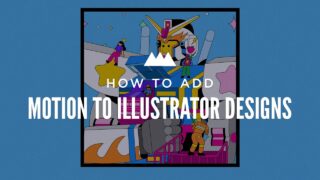
How to Turn Illustrator Designs into Motion Masterpieces
In this tutorial, freelance artist Emonee LaRussa is going to show you how to take vector artwork created in Illustrator and add a little motion! For easy one click import of shape layers, she uses Battle Axe Overlord. You can follow along using the free project files and assets.
More...